2 Getting an Overview¶
2.1 Dashboard¶
The dashboard is displayed when logging in to the platform (see Fig. 2.1).
The following information is displayed:
- Average purchase price per IP address
Average price per IP address that is paid to the MSP.
- Billing Method Selected
Number of subscriptions by respective category:
Free
MSP: managed-service customers, which means that the subscription is managed by the vMSP
Self Service: self-service customers, which means that customers are able to manage the subscription on their own
Project: project keys with special conditions
- Total IP’s
Total number of all (internal and external) IP addresses sold to all end customers.
- External
Number of external IP addresses sold to all end customers.
- Internal
Number of internal IP addresses sold to all end customers.
- Total Purchase
Total amount of money that is paid to the MSP.
- Income Selfservice
Amount of money received from customers in self-service mode.
- Monthly billing data
Download the proof of performance for checking the number of bought/sold IP addresses and the amount that must be paid to the MSP.
- Development within 6 months
Development of number of sold IP addresses over the last 6 months, divided into internal and external IP addresses.
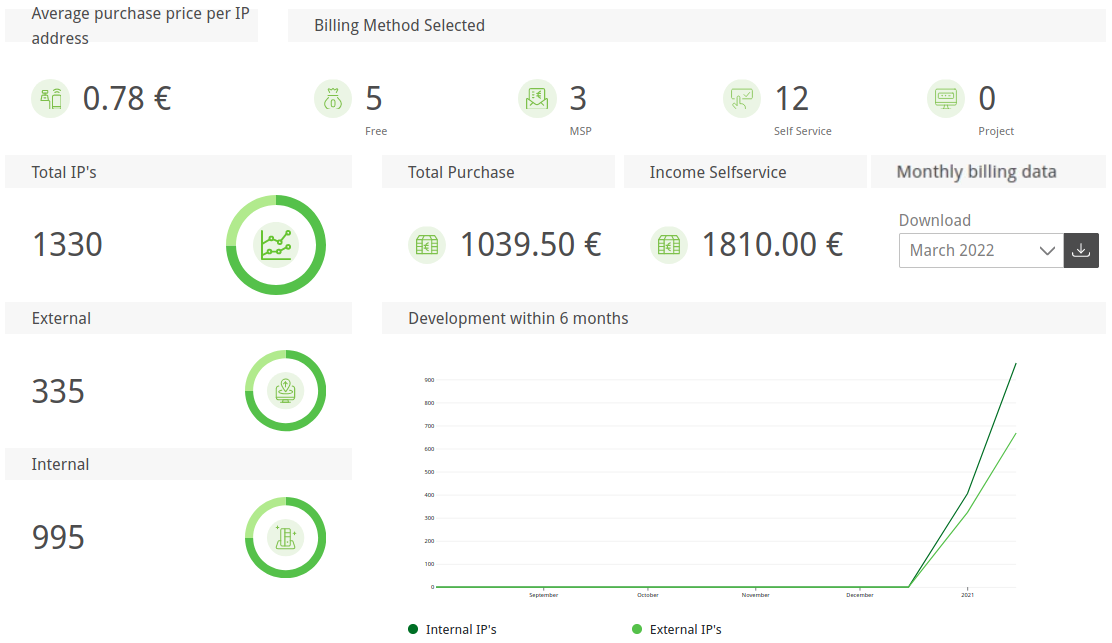
Fig. 2.1 Overview dashboard¶
2.2 Managed Security¶
Managed-service customers, meaning customers whose subscription is managed by the vMSP, can grant the vMSP access to some report data or full access (“Managed Security”).
Clicking Managed Security in the menu panel provides a list of customers who have granted access. The table displays the customer’s number of tasks and the number of severities for each severity class.
The following actions are available:
If the end customer grants access to the reporting,
 is displayed in the column Actions.
Clicking
is displayed in the column Actions.
Clicking  provides detailed information like the severity trend and a full list of tasks.
provides detailed information like the severity trend and a full list of tasks.If the end customer grants full access,
 is displayed in the column Actions.
When clicking
is displayed in the column Actions.
When clicking  , either
, either  (see above) or the jump-in feature for accessing the end-customer interface can be selected.
(see above) or the jump-in feature for accessing the end-customer interface can be selected.
Jump-In Feature
The end-customer interface can be accessed using the Jump-In feature:
Select Managed Security in the menu panel.
In the row of the customer, click
 and select Jump-In (see Fig. 2.2).
and select Jump-In (see Fig. 2.2).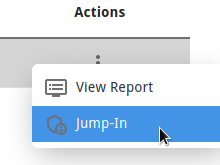
Fig. 2.2 Accessing the end-customer interface¶
Enter the password used for logging in to the vMSP interface.
Click Jump.
→ The end-customer interface is opened.