6 Changing the Security Settings¶
Every vMSP of the Greenbone Cloud Service can manage their own security settings.
6.1 Changing the User Password¶
The password used for logging in can be changed as follows:
Select Security in the menu panel.
Enter the currently set password in the input box Password (see Fig. 6.1).
Enter the new password in the input box New Password.
Repeat the password in the input box Confirmation.
Click Save.
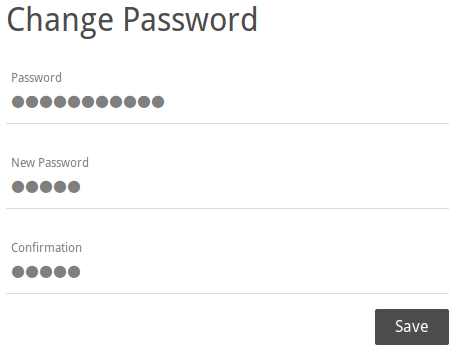
Fig. 6.1 Changing the user password¶
6.2 Setting up a Two-Factor Authentication¶
To make logging in more secure, a two-factor authentication can be set up as follows:
Download one of the following apps for smartphones:
FreeOTP (available for Android)
Google Authenticator (available for Android and iOS)
Finish the initial setup of the app.
Select Security in the menu panel.
Scan the QR code displayed in the section Authenticator (see Fig. 6.2).
Enter the one-time code provided by the app in the input box One-time code.
Click Save.
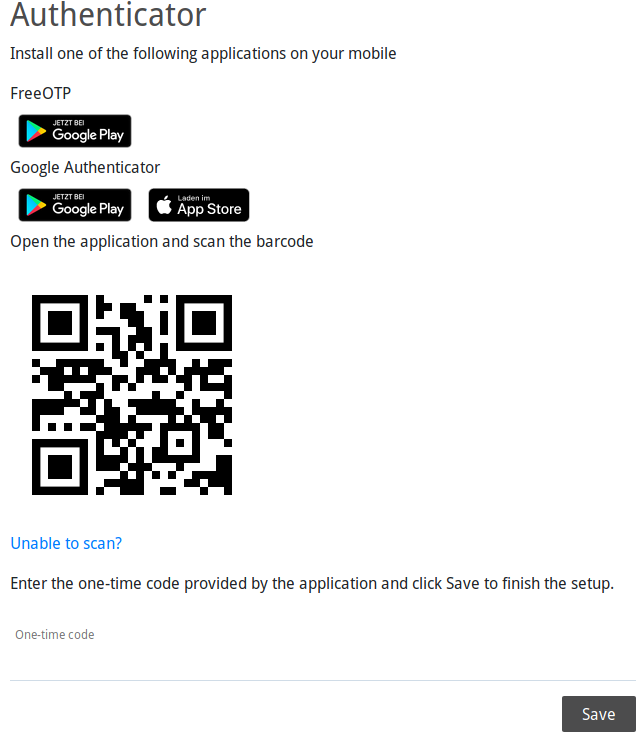
Fig. 6.2 Setting up a two-factor authentication¶