2 Creating and Managing Virtual Managed Service Providers¶
2.1 Creating a Virtual Managed Service Provider (vMSP)¶
A new vMSP can be created as follows:
Select vMSPs in the menu panel.
Click + Create new vMSP.
Enter the address data of the vMSP in the corresponding input boxes in the section Company (see Fig. 2.1).
Enter the name and e-mail address of the vMSP’s contact person in the corresponding input boxes in the section Contact.
Enter the URL of the vMSP’s platform in the input box Access URL.
Optional: activate the checkbox Trial if the vMSP account should be a free trial account.
Click Create vMSP.
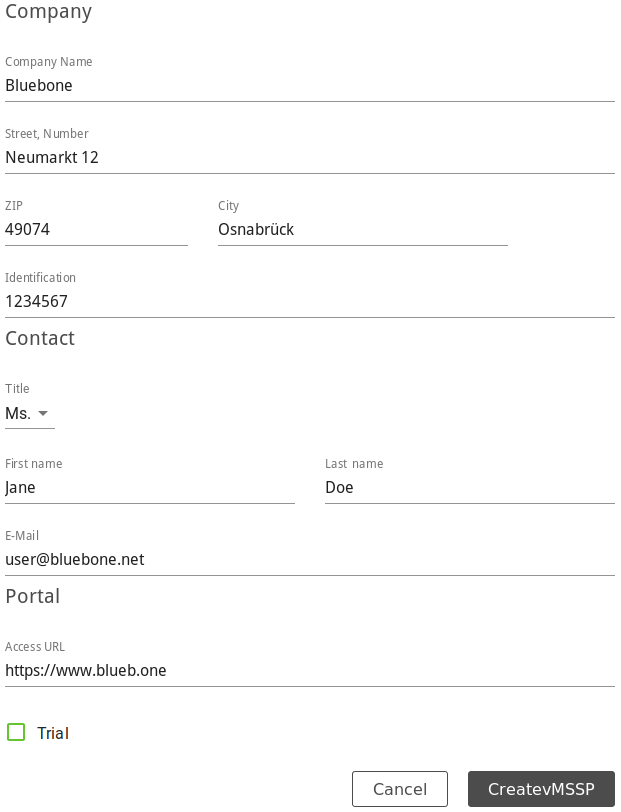
Fig. 2.1 Creating a new vMSP¶
2.2 Managing Virtual Managed Service Providers (vMSP)¶
All vMSPs can be displayed by selecting vMSPs in the menu panel.
For all vMSPs the following information is displayed:
- Identification Number
Company name of the vMSP and e-mail address of the vMSP’s contact person.
- Status
Status of the vMSP (active or inactive).
- Trial
Account type (free trial account or paid account).
- Company
Company name of the vMSP.
- Contact
Name of the vMSP’s contact person.
For all vMSPs the following action is available:
By selecting Active, Trial or Disabled above the table, the vMSPs are filtered and only the relevant vMSPs are displayed.
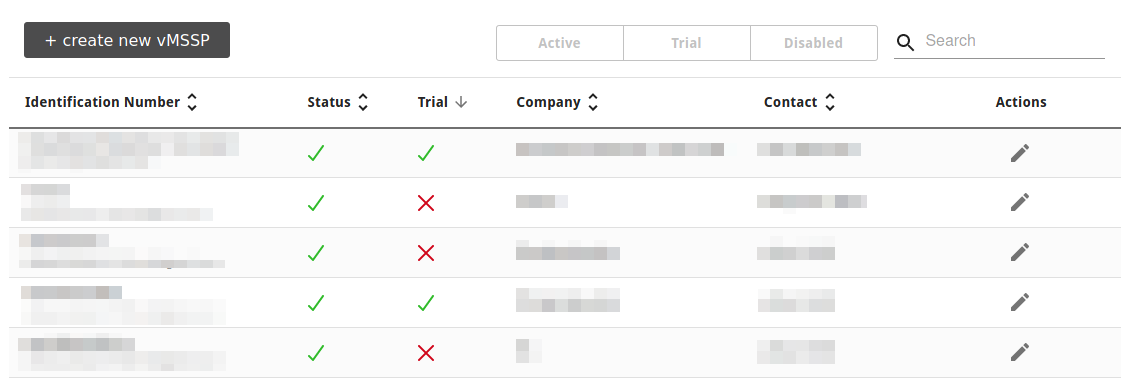
Fig. 2.2 Page vMSPs¶