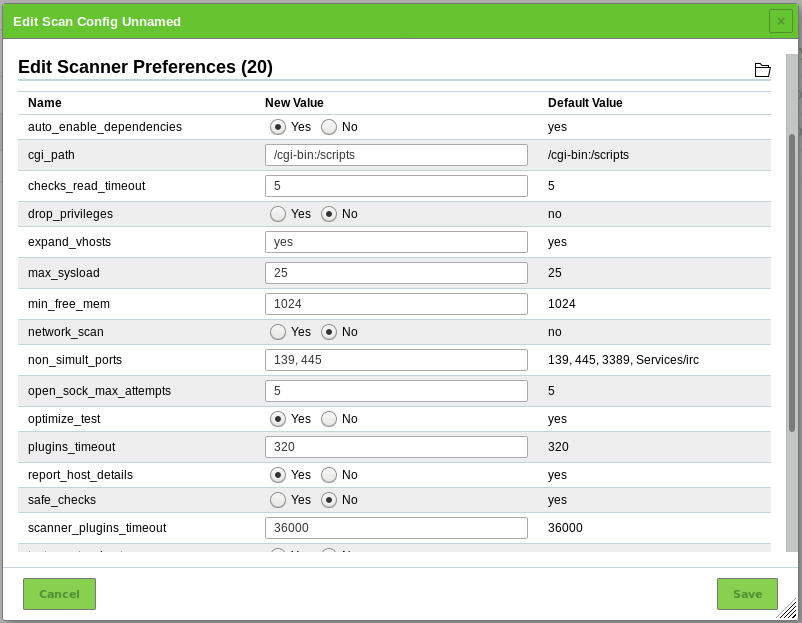20. Frequently Asked Questions¶
20.1. Why is the Scanning Process so Slow?¶
The performance of a scan depends on various aspects.
Several port scanners were activated concurrently.
If an individual scan configuration is used, select only a single port scanner in the NVT family Port scanners (see Chapter 10.9.2). The NVT Ping Host can still be activated.
Unused IP addresses are scanned very time-consuming.
As a first step, it is detected whether an active system is present or not for each IP address. In case it is not, this IP address will not be scanned. Firewalls and other systems can prevent a successful detection. The NVT Ping Host (1.3.6.1.4.1.25623.1.0.100315) in the NVT family Port scanners offers fine-tuning of the detection.
20.2. Why Is a Vulnerability Not Detected?¶
- The used port list does not include the port of the vulnerable application. Create a suitable port list as described in Chapter 10.7.
- There is only a version check with a lower Quality of Detection (QoD) and the vulnerability is not displayed by default. Change the results filter as described in Chapter 11.2.1.3.
- An Intrusion Detection System (IDS)/Intrusion Prevention System (IPS), Host-based Intrusion Detection System (HIDS), Web Application Firewall (WAF), firewall or another networking device between the GSM and the target is preventing the detection.
- If an authenticated scan was carried out, the login has failed.
- The application itself is not detected correctly. Contact the Greenbone Networks Support (support@greenbone.net).
- The application itself crashed or stopped to respond during the scan.
- The vulnerability was only recently discovered and there is no NVT for it yet.
- The specific detection became outdated. Contact the Greenbone Networks Support (support@greenbone.net).
20.3. Why Does a VNC Dialog Appear on the Scanned Target System?¶
When testing port 5900 or configuring a VNC port, a window appears on the scanned target system asking the user to allow the connection. This was observed for UltraVNC Version 1.0.2.
Solution: exclude port 5900 or other configured VNC ports from the target specification. Alternatively, upgrading to a newer version of UltraVNC would help (UltraVNC 1.0.9.6.1 only uses balloons to inform users).
20.4. Why Does the Scan Trigger Alarms on Other Security Tools?¶
For many vulnerability tests the behaviour of real attacks is applied. Even though a real attack does not happen, some security tools will issue an alarm.
A known example is:
Symantec reports attacks regarding CVE-2009-3103 if the NVT Microsoft Windows SMB2 ‘_Smb2ValidateProviderCallback()’ Remote Code Execution Vulnerability (1.3.6.1.4.1.25623.1.0.100283) is executed. This NVT is only executed if the radiobutton No is selected for safe_checks in the scanner preferences (see Fig. 20.1). Otherwise the target system can be affected.
20.5. How Can a Factory Reset of the GSM Be Performed?¶
A factory reset can be performed to erase user data securely from the GSM.
Note
Contact the Greenbone Networks Support via e-mail (support@greenbone.net) to receive detailed instructions on how to perform a factory reset.
20.6. Why Does Neither Feed Update nor GOS Upgrade Work After a Factory Reset?¶
A factory reset deletes the whole system including the Greenbone Security Feed (GSF) subscription key. The GSF subscription key is mandatory for feed updates and GOS upgrade.
Reactivate the GSF subscription key:
A backup key is delivered with each GSM appliance (see Chapter 7.1.1). Use this key to reactivate the GSM. The activation is described in the setup guide of the respective GSM type (see Chapter 5).
Update the system to the current version:
Depending on the GOS version, the respective upgrade procedure has to be executed.
20.7. How Can an Older, Newer or Unsupported Backup Be Restored?¶
Only backups created with the currently used GOS version or the previous GOS version can be restored. For GOS 6, only backups from GOS 5 or GOS 6 can be imported. If an older backup should be imported, e.g., from GOS 3 or GOS 4, an appliance with a matching GOS version has to be used.
Backups from GOS versions newer than the currently used GOS version are not supported as well. If a newer backup should be imported, an appliance with a matching GOS version has to be used.
If there are any questions, contact the Greenbone Networks Support via e-mail (support@greenbone.net).
20.9. How Can the GMP Status Be Checked Without Using Credentials?¶
Build an SSH connection to the GSM via command line using the GMP user:
ssh gmp@<gsm>
Replace <gsm> with the IP address or DNS name of the GSM appliance.
Note
No input prompt is displayed but the command can be entered nevertheless.
Enter
<get_version/>.→ If GMP is activated, the output should look like
<get_version_response status="200" status_text="OK"><version>8.0</version></get_version_response>.